Cloudflare Tunnel client
Contains the command-line client for Cloudflare Tunnel, a tunneling daemon that proxies traffic from the Cloudflare network to your origins. This daemon sits between Cloudflare network and your origin (e.g. a webserver). Cloudflare attracts client requests and sends them to you via this daemon, without requiring you to poke holes on your firewall — your origin can remain as closed as possible. Extensive documentation can be found in the Cloudflare Tunnel section of the Cloudflare Docs. All usages related with proxying to your origins are available under cloudflared tunnel help.
You can also use cloudflared to access Tunnel origins (that are protected with cloudflared tunnel) for TCP traffic at Layer 4 (i.e., not HTTP/websocket), which is relevant for use cases such as SSH, RDP, etc. Such usages are available under cloudflared access help.
You can instead use WARP client to access private origins behind Tunnels for Layer 4 traffic without requiring cloudflared access commands on the client side.
Before you get started
Before you use Cloudflare Tunnel, you’ll need to complete a few steps in the Cloudflare dashboard: you need to add a website to your Cloudflare account. Note that today it is possible to use Tunnel without a website (e.g. for private routing), but for legacy reasons this requirement is still necessary:
CLI command line added to NAS $PATH
Creating Tunnels and routing traffic
Once installed, you can authenticate cloudflared into your Cloudflare account and begin creating Tunnels to serve traffic to your origins.
- Create a Tunnel with these instructions
- Route traffic to that Tunnel:
- Via public DNS records in Cloudflare
- Or via a public hostname guided by a Cloudflare Load Balancer
- Or from WARP client private traffic
TryCloudflare
Want to test Cloudflare Tunnel before adding a website to Cloudflare? You can do so with TryCloudflare using the documentation available here.
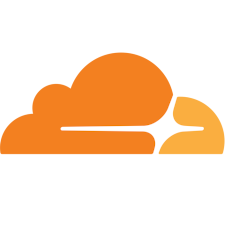

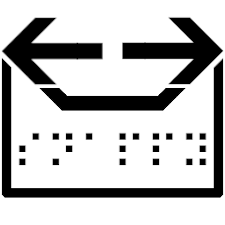
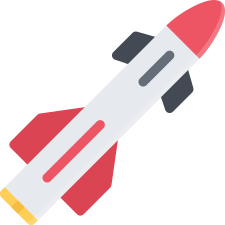

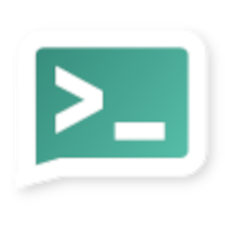

david8509 –
how do you use this? how do i add the key etc? i use it in docker already but what is the setup for this?
QoolBox –
all is done in SSH it is a cli qpkg